1. Create a new document 300x112, blank.
2 - Create a new layer and select the Polygonal Selection Tool. Hold shift and draw something like this:
Fill the selection with black.
3. Go to Select –> Modify -> Contract. It is recommended to put 5 pixels or more. Delete what was selected.
4. Duplicate the layer and paint the inside with the color that you want. It is something like this:
5. Move the layer 2 copy to the middle as shown:
6. Select Layer 2, right click on it and go to Blending Options > Drop Shadow, Bevel and Emboss + contour and gradient overlay:
7. Now go to the lower layer (white background), take the "magic eraser tool" (W) select and delete the layer to make trasparente around:
8. The edge is ready. Now increment your background, place text and renders its own way and can look like this:

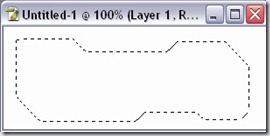
![clip_image001[5] clip_image001[5]](https://blogger.googleusercontent.com/img/b/R29vZ2xl/AVvXsEhhVUKnx6CvSLDD08Ub_5DWZZxMIncxzfRPzkjguEHDKmZFxSN0dwDrr6GQ1iZxBd0dV8_FTnrOzdPDsbM51v0Ek6O4lMKpby1n4hpgIAO0sytOUyIsjqRMozpOzAXcz_GpfP2SPktoLeg/?imgmax=800)
![clip_image001[9] clip_image001[9]](https://blogger.googleusercontent.com/img/b/R29vZ2xl/AVvXsEjm54cnE9YLIOlxc1LDIbFASl4A52orBGLjd9c6iikhDPYrg6oD9pgZ7bmrFQj3EJHY4d3C5-2RhB5AoH5vUz1A8k72yYb4PVxTyud6qnXiEOT37NrXyr5OG3qez4A6ivSnuJGUyteseHI/?imgmax=800)
![clip_image001[11] clip_image001[11]](https://blogger.googleusercontent.com/img/b/R29vZ2xl/AVvXsEhAHjJGpdcxAycWmkI0r5n8RtKwOF4CcURjZ5LMxlECSM90GeIpkJWxESoS7KrttYYhEZnb3u_Gm2SebqXl7I25f0XyDb_PI_p6lpwswhQzYQLwsaIfIvuPoObFdD6QfiA-_1gzslVB6ZE/?imgmax=800)
![clip_image001[13] clip_image001[13]](https://blogger.googleusercontent.com/img/b/R29vZ2xl/AVvXsEhR2WBaBKiEAqi4l1F3_PX7NcUpD-DUAr4Ucd6P1XUroy2fgwxDpXLKTQORnEZw5Ok09JIu_b35RalXItijMb79g1Qy1RopgUG_CaFOwXk8BEqb5q_F4zIQ_wBKkGjDU9GvWjE_9MmhOJ4/?imgmax=800)

No comments:
Post a Comment