1. Open a picture.
2. On the toolbar, select the Rounded Rectangle Tool.
3. Now up there, you put the round you want, I put 2, I think it's enough.
4. Now, create the square to cover the entire photo.
5. Now select your square holding CTRL and click on the Layer box that you created.
Double click the layer of your photo, which should be named "Background" and a window appears "New Layer", press OK.
6. With the square selected, invert the selection by pressing CTRL + SHIFT + I. Now, just delete the edges by pressing Delete. Now, for the square disappears, delete it, for this go in the Layers palette, select the Layer Square "Shape 1" and click the icon that has a recycle bin, click once, it will delete the shape, and then delete again.

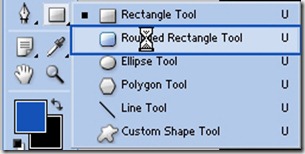
![clip_image001[5] clip_image001[5]](https://blogger.googleusercontent.com/img/b/R29vZ2xl/AVvXsEjfMyB38WGCR4Le_TxAgeTPt4QES4hfcOUo2DR0WjbViUFxRKifQFCc-p05KxhVJxWD0G1kM75_b_BsAjZjAy0cHrGKr8WbD7hrLRwLceqK8qnYcUec-FxbiWgN6nhT8bwCIbDj_iTdhyc/?imgmax=800)
![clip_image001[7] clip_image001[7]](https://blogger.googleusercontent.com/img/b/R29vZ2xl/AVvXsEhANXIULYYJUwt0zGMbKVfH-ueCbUcmXmR0HaGIEvSVawysrPtp4d_8uSBRumhVy33Dd08i1xguUGZOrSkbmjOKKDvYvw7vralf5LEgQoWC3mSynKzYhWigv04PVfoymiRqxNLgfiTQv_M/?imgmax=800)
![clip_image001[9] clip_image001[9]](https://blogger.googleusercontent.com/img/b/R29vZ2xl/AVvXsEieZEfwB7kopWZRQiYO9NgNps7ba5no5IFJmu22Ktp5XucE4-Xi0R0K8sYHKa0ZUyZXBOM5v5jB1eDZrTJ6LttM24SMXu492M4rgSQw-uv9ZbaZnqXEeaQLQslXQyQqlHwEkmX3uGpI52M/?imgmax=800)
No comments:
Post a Comment